Designing a meaningful online learning environment is both an art and science. While now, many of us are familiar with the online learning environment, we are still far from fully utilising the power of online learning communities.
In our effort to propel the evolution of online education, I would like to discuss the first building block of any successful online learning community: an engaging icebreaker activity.
In this blogpost, I will be sharing 3 icebreaker activities and how you could incorporate them in designing and building your online course.
Description: This icebreaker activity asks learners to share an image of their choice and explain why they chose this image.
Target Audience: Ranging from young learners in the K-12 to corporate staff training, as well as across various backgrounds and disciplines (e.g. arts, social sciences, languages, business management, marketing, etc).
Examples:
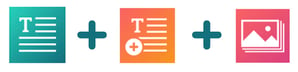
Drag a ‘Text Widget’ onto the page. Click on the ‘Setup’ tab and add your instructions, for example:
Welcome! Before we go any further in this course, let us begin with a little icebreaker activity to get to know one another. Pick a cartoon character of your choice. Share their picture below and let us know why you have chosen them.
The ‘Text Widget' provides flexibility in terms of embedded media. You can use font styles, images, links, and videos to tailor the entire learning experience to your content. Quick tip: When giving instructions, keep the following three C’s in mind: keep your instructions clear, catchy, and concise.
![]()
Drag a 'Post Text Widget’ onto the page, which brings up a rich text editor and a gallery. Learners will be able to post their chosen image, along with a simple explanation for their choice.
![]()
Once the learners have completed this activity, their responses will be displayed in the ‘Gallery Widget’. This widget was automatically added in the previous step.
![]()
Encourage higher levels of interaction within the learning community by providing immediate feedback to your learners. You can also ask questions in the comment section to stimulate their thinking process.
Another idea is to use the ‘Chat Function’ to privately message the active learners in the course. A casual chat can often nudge learners to be more engaged in the learning community.
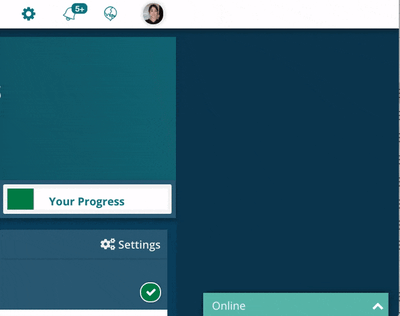
Responses like these are useful to gauge the quality of interaction before building more modules in your online course.
Description: This icebreaker activity gives learners a safe space to test their assumptions, biases, and hypotheses of any kind.
Target audience: Higher-level K-12 students to adult learners. This activity would require learners to be able to form abstract or hypothetical ideas (you can read more about Piaget’s Theory of Cognitive Development here). This activity can be integrated into various disciplines, such as STEM Education, Medical, Engineering, Computer Science, Business and more.
Examples:
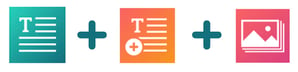
Add a ‘Text Widget’ to the page. Click on the ‘Setup’ tab and add your instructions, for example:
Before we kick things off, let’s take a moment to discuss how we think, view, and feel about this statement: All medical practitioners are ethical and altruistic. Share your opinions with us in the space below. Then, share another assumption that you would like to break.

Add a ‘Post Text Widget’ for learners to share their thoughts. This provides a rich text editor and a gallery. You can guide learners’ responses by populating the widget with text prompts in the ‘Setup’ tab. For example:
My thoughts on the statement above are...
Another assumption that I would like to break is…

The final step of this activity is to discuss one another’s biases using the ‘Gallery Widget’.
Encourage interaction by leaving comments on selected responses. You can take it a step further by asking learners to ‘defend’ their statement using facts and evidence. This is an opportunity to gauge the quality of interaction and also to reconstruct thought processes if necessary. With this activity, learners have the flexibility to deconstruct and be accountable for their own learning.
If ever the response turns slightly lukewarm, you could use the ‘Chat Function’ to jumpstart the interaction within the community. Doing so could reignite the interaction among learners and also recreate a conducive environment for an active learning community.
Description: This icebreaker activity asks learners to give a short pitch on why everyone within the learning community should watch their favourite movie.
Target audience: Learners from various age groups (especially high schoolers and undergraduates) and backgrounds (e.g. Arts and Design, Mass Communication, Production, etc.).
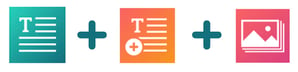
If you have made this far in the blogpost, congratulations! It should be clear that the key to any great learning activity is a clear, catchy, and concise introduction.
Add a ‘Text Widget’ which asks learners to share their favourite movie and explain why they have chosen it. For example:
We would like to know what your all-time favourite movie is and why you have chosen it. Feel free to use your creativity to add a video recording, picture, text or a link to a short snippet of the movie.

Add a ‘Post Text Widget’ for learners to share their favourite movies.
You can guide their responses by populating the widget with text prompts such as “My favourite movie is… because…” within the ‘Setup’ tab of the widget.

All of the learners’ posts will be visible in the ‘Gallery Widget’ for the learning community to comment on. You could also use this information to make upcoming topics more relatable to your learners, or even to reinforce certain concepts depending on your course.
Remember that the ‘Chat Function’ is also available within the platform. You can use it to prompt ’ learners’ social interaction and create a more engaging learning experience for your learners.

At OpenLearning, our philosophy is to make learning fun and engaging. Icebreaker activities are a good way to boost engagement in your learning community from the get-go, regardless of target audience and backgrounds.
I hope that you will try the widget combinations shared in this blogpost! If you are looking for more examples, check out our free Page Templates. We are adding more of these in future, so do let us know if there are any that you’d like to see.
OpenLearning.com is an online learning platform that focuses on connecting people in learning communities with engaging activities. It’s easy to build with drag-and-drop widgets, and you can try it free for 30 days:
