At OpenLearning, we know that every online course is unique. When you create a course, you get a fresh course that's ready to be set up in a way that works best for you and your learners. There’s a lot of power in being able to structure your OpenLearning course this way.
But what if there was a way to save time while building your course, and still deliver the transformative learning experience that you're looking for? Until now, course creators have had to create their own pages and learning activities from scratch—but not anymore.
.png?width=600&name=Page%20templates%20featured%20image%20(1).png) Introducing: page templates, a time-saver for course creators
Introducing: page templates, a time-saver for course creatorsPage templates act as a starting point for new activities, allowing you to choose from a number of layouts that you can edit and customise to fit your own learning content.
These ready-made templates were built upon design patterns that are proven to support learning based on social constructivist learning sciences, and will make it easier for any course creator to ensure quality while building engaging learning experiences.
If you have an Educator account on OpenLearning, you'll now be able to choose from 11 new page templates every time you create a new page within the course editor. The number of page templates will continue to be added to over time.
Here are the 11 new Page Templates:
Ice breaker: "It seemed like a good idea at the time": Prime your learners to have a mindset of learning from mistakes (instead of fearing them) at the start of the course by having them discuss and learn from both good and bad past projects.
Ice breaker: "Promote interaction": A simple ice breaker to use at the start of your course that uses a guessing game to encourage learners to interact with each other.
The Feynman Technique: Encourage learners to explain and share their understanding of concepts with one another, to identify and fill gaps in knowledge.
Test your assumptions, biases or preconceptions: Prime learners to consider any underlying assumptions, preconceptions or biases by having them experience them.
Crowdsource the challenge: In contexts where there is "one right answer", create a library of questions/activities by having learners set challenges for one another.
Test then show, or productive failure: Encourage learners to engage in "productive failure" by exploring the terrain of your subject matter through attempts at solving problems.
Jigsaw learning: A collaborative activity where learners become experts in one assigned part of a subject, and then help the rest of their group become experts.
Connecting the abstract and the concrete: Introduce your learners to a new abstract idea by having them explore and reflect on a variety of different interpretations of that idea.
Video stimulus: Encourage learners to actively and authentically engage with, and reflect on, your video content.
Video commentary: Have your learners demonstrate learning outcomes by recording video evidence, then have everyone provide fun commentary on the videos, to encourage engagement with the subject matter and community.
Research question on a data set: Have your learners conduct research on an existing data set, by testing out ideas for research questions/methods with other learners.
Now, when you create a page in OpenLearning, you’ll see a new “Templates” tab which will enable you to browse a brand-new list of page templates.
To use a page template, follow these steps:
Go to Course Setup > Content.
Make sure your course has at least one module added. If not, type in a module name in the Add a new module text field and press 'Enter'.
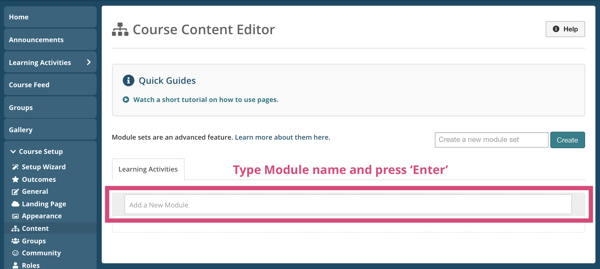
In the module of your choice, click on the Browse button link inside the Add a page tile. A list of templates will pop up, like this:
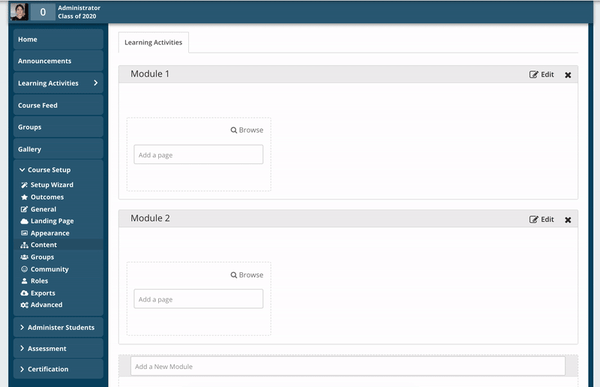
Browse through the templates in the pop-up window. Click 'View Template' to see how it will look on your page. Once you have decided on a template, click Use template to add it to your module.
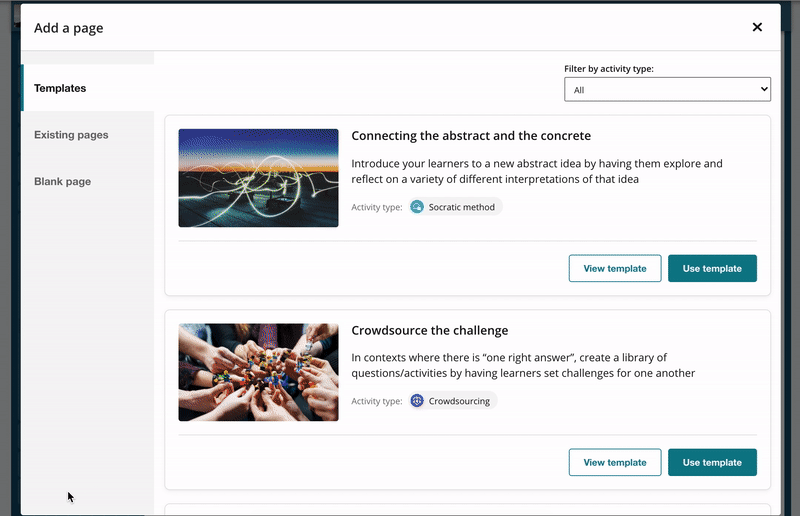
Edit the details of the page that will be based on the template. These include:
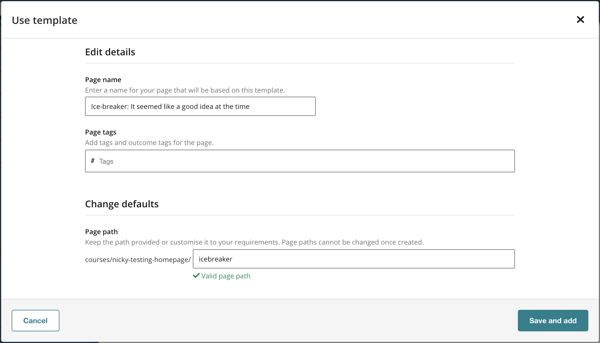
Click Save and add to add the template to your module. This will also take you back to the Course Setup > Content base screen. You may then edit the page as usual.
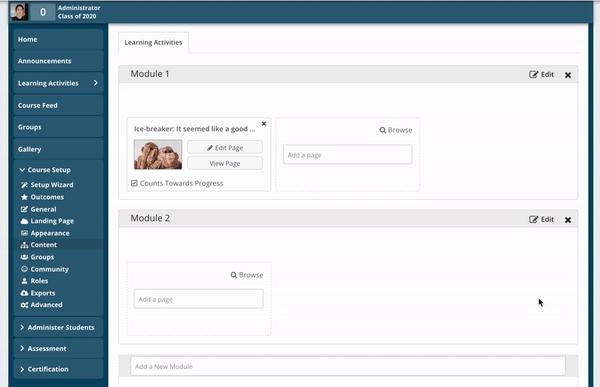
If you don’t see a page template you need for your course, let us know by suggesting an idea for a page template on our Help Forum. We’ll consider all your feedback while we continue to expand the types of templates we offer in the OpenLearning course editor.
By giving you a structure that is easy to start with and customise, page templates make it easier for you to build engaging learning experiences on OpenLearning for the future of instructional design. And that means more time to develop and facilitate your course, which leads to greater results for your learners.
Try page templates for yourself, risk-free for 30 days.
Start a free trial on OpenLearning.
